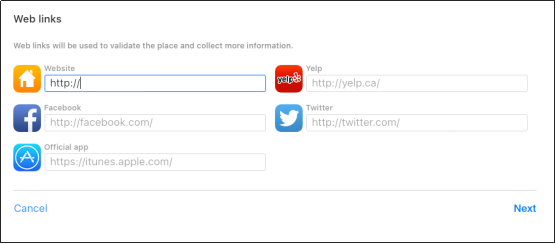Apple Map Listing: Guide
Please follow the steps below:
1. Go to https://www.apple.com/ca/maps/
If you already have an Apple ID, sign in to your Apple account or create a new ID. Add your profile details here, contact number for the account authentication purpose and click on continue
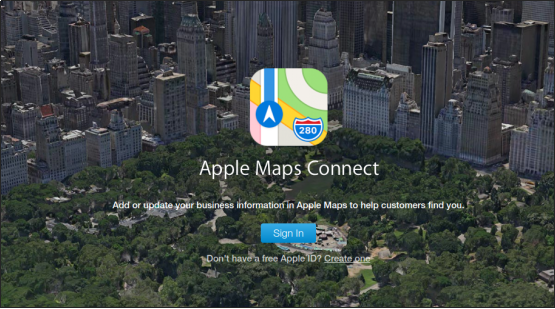
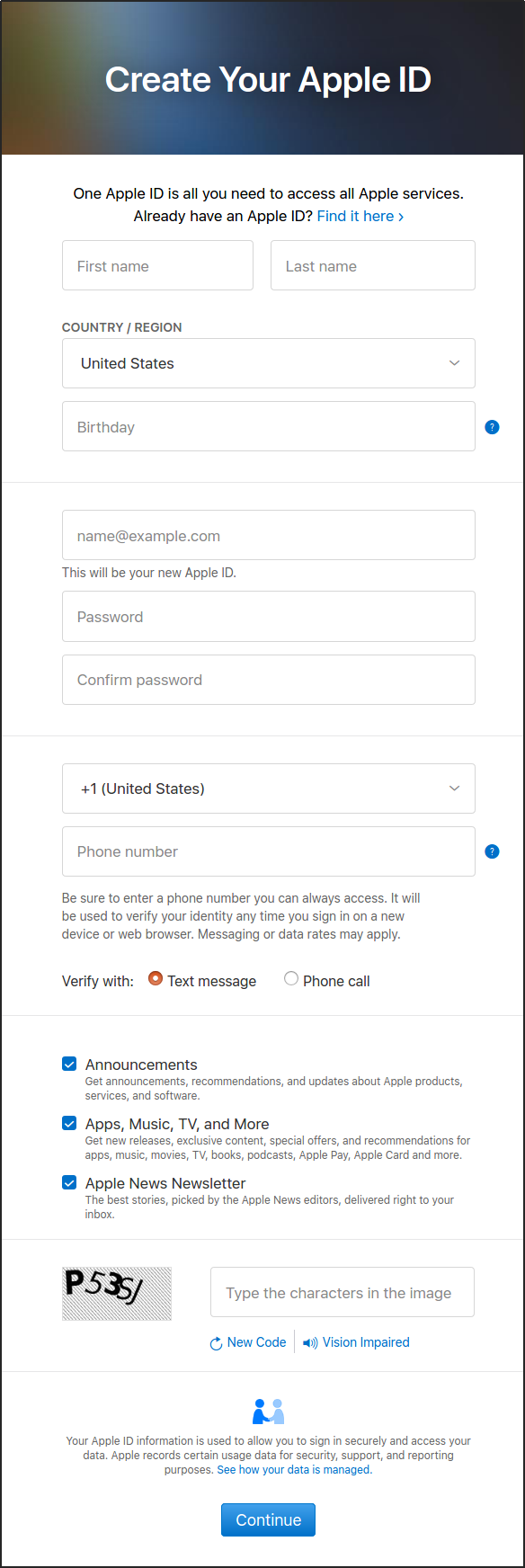
Add verification codes sent to your email id and phone number and continue. Add answer to some security questions and create your apple id.
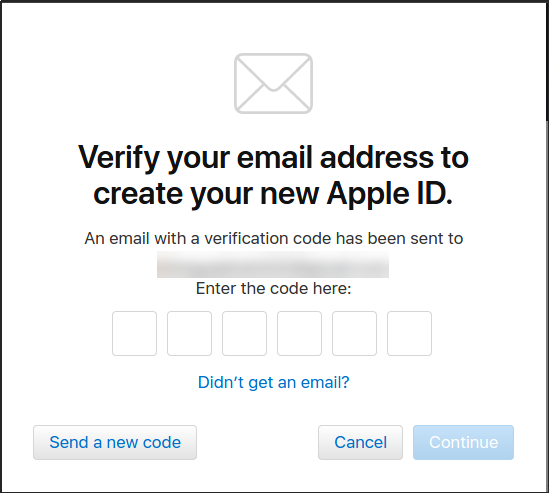
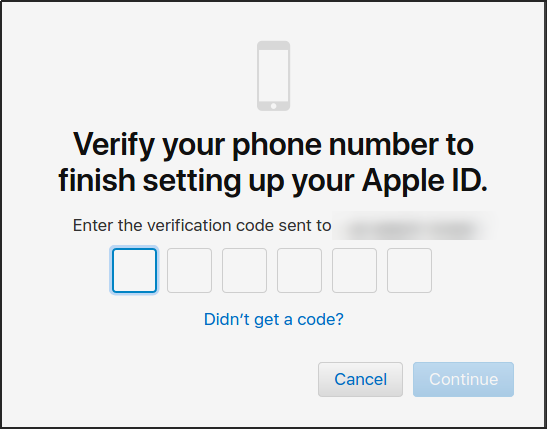
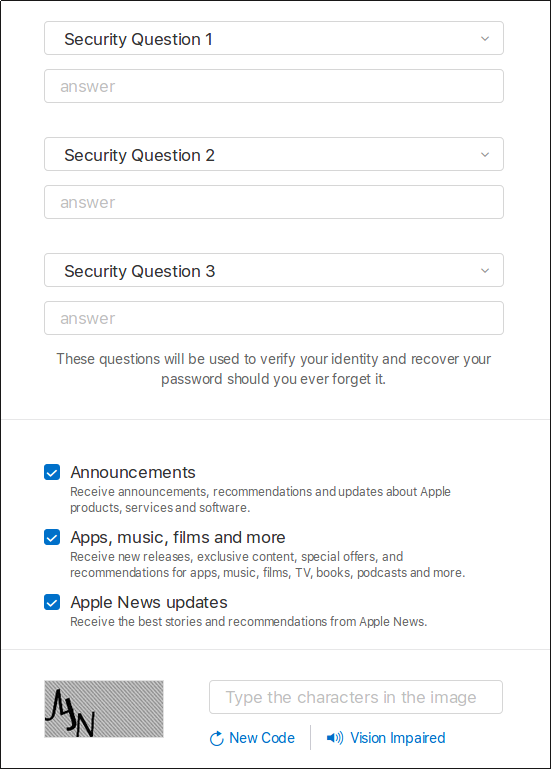
2. Claim Your Business
After you search for your business name, all you have to do is literally claim your business and identify yourself as the official business owner or someone who’s authorized to run the account and make changes. If you don’t find your business click to “Add new place”.
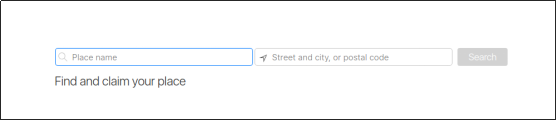
+
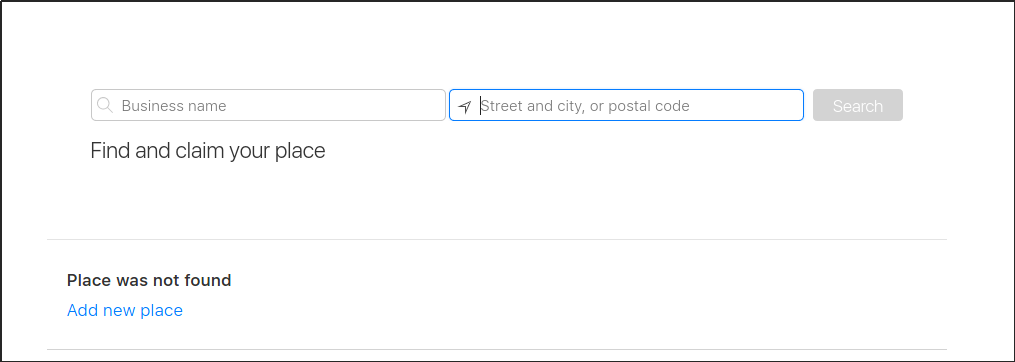
3. Add Business Details
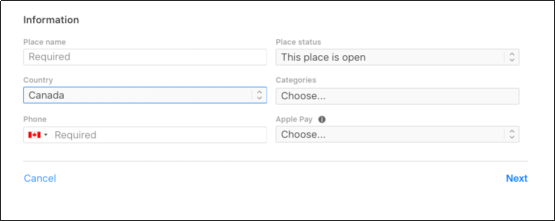
4. Verify Your Business Contact Information
Add business contact number and verify it using a verification code.
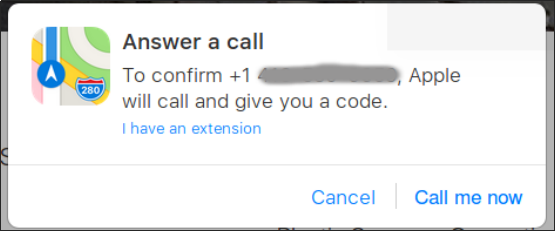
5. Add Business address and set the pin point.
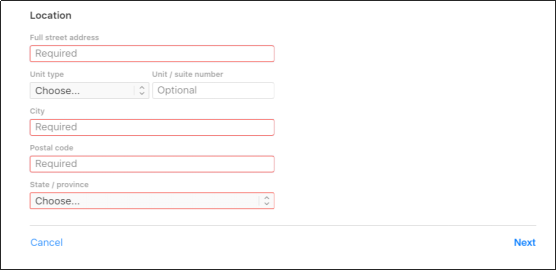
6. Add Hours of Operation
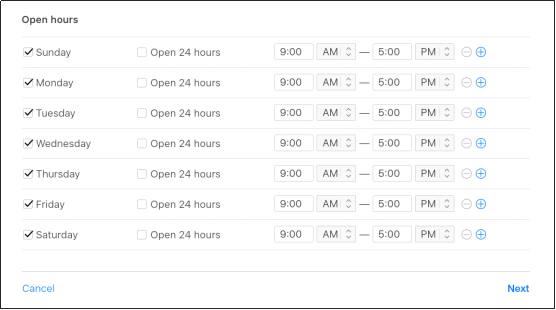
7. Add Business Add Hours of OperationWeb Site and Social Media Links